Administer the Test Electronically
Computer Testing can be administered only under the supervision of a licensed professional with the proper training and licensure. Under those circumstances your client can enter the answers directly from the test booklet into the test form on our secure website by making sure each answer corresponds with the correct Question Numbers in the booklet.
The test questions will not appear on the computer interface. So, you will need to supervise the testing process and provide the test booklet to the test taker.
Overview – Only licensed mental health professions who have a registered account with us are allowed to administer tests through our system.
Our system can send an email to the device you wish your patient to use for entering their answers. The email contains a unique link to their virtual answer sheet. After the patient has submitted their answers, you will be notified by email when your report is ready and you can proceed to checkout, and pay for the report with your preferred payment method.
– – –
1) Login – Log in to your Caldwell Reports account. If you do not yet have an account, you can create one here.
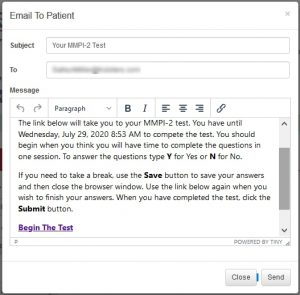 2) Create Patient Profile – Select New Patient from the menu.
2) Create Patient Profile – Select New Patient from the menu.
On the Patient Details tab, enter the patient’s demographics. Provide an Email Address that can be viewed on the device you wish the patient to use to enter their answers. The system will use the email address to send a unique link that gives the patient access to their virtual answer sheet.
Save the Patient Details.
3) Select Report – On the Select Reports tab, select the reports you would like us to generate for this patient.
4) Send Email to Patient – On the Answers tab, use the Email To Patient button to send a link to the patient.
![]() You will have the opportunity edit this email before it is sent, so you can include any additional instructions.
You will have the opportunity edit this email before it is sent, so you can include any additional instructions.
(If you would like to test this feature to see what your patient will see, you can change the email address at the top of the email to your email address and send the email to yourself as a test.)
5) Patient Will Complete The Test – Your patient has 48 hours from the time you send the email to complete the test. After that, the page will expire and you will need to send it again if you need to allow more time. The patient must click the Submit button before we can begin processing the report.
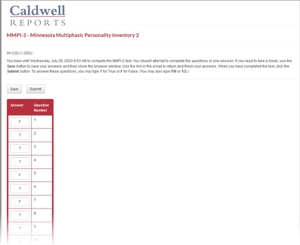 6) Report Processing – After the patient has clicked the Submit button, we will begin processing your report.
6) Report Processing – After the patient has clicked the Submit button, we will begin processing your report.
We will send you an email within three business days when your report is ready to download.
7) Download Report – When your report is available, you can Log In to your Caldwell Reports account and go to the Checkout tab on the patient’s profile.
On the Checkout tab, you can enter your credit card information to pay for the report and then proceed to the Download tab to view the report.
If you have already pre-purchased Credits for the selected report type, a Credit will automatically be deducted from your account and you can proceed to the Download tab to view the report.
– – –
Let us know if you have any questions for suggestions for improving these instructions. Questions@CaldwellReports.com
